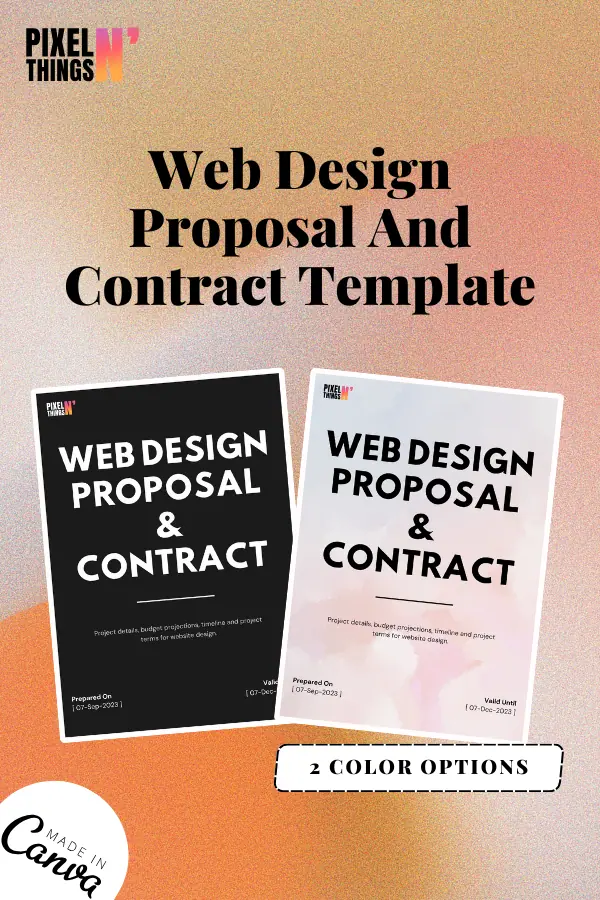CSS Clamp Calculator For Fluid Typography & Spacing
This CSS Clamp calculator is super handy for web developers & designers like us. It’s main purpose is to generate CSS clamp() function for fluid & responsive design. If you’re often adjusting your website’s design to make it look just right on different screens, this is a calculator you’ll want to bookmark & use frequently.
The beauty of CSS clamp(), it streamlines your design process. Elements on your site will maintain a consistent look, no matter the device size. Want to have perfectly responsive margins or paddings?
Need to adjust the width or height of elements based on the viewer’s device? This calculator has got you covered. Basically, if you need a responsive design, this calculator is your go-to.
Clamp Function () with fallback:
Clamp Function () without fallback:
How To Use the Calculator???
Let’s see how this calculator works?
1. Root Font Size
Start by selecting your project’s root font size. Here, you can choose between 100% & 62.5%.
1. 100%: This is the default root font size for most browsers which is equivalent to 16px.
To break it down:
CSS
16px = 1rem, 18px = 1.125rem, 24px = 1.5rem, 32px = 2rem2. 62.5%: Choosing this option sets the root font size to 62.5% of the default, making it 10px. It makes the math easier!
So:
CSS
16px = 1.6rem, 18px = 1.8rem, 24px = 2.4rem, 32px = 3.2rem(Pssst… Don’t get what ‘rem’ is? 🤔 Check this out!)
2. Min. & Max. Value
Set your desired minimum & maximum values. This could be for font sizes, spacing, or any other CSS property you want to be fluid. These values will be in ‘rem’.
3. Min. & Max. Screen Width
Next, specify the minimum & maximum screen widths for your responsive design. This helps the calculator understand the range of screen sizes you’re designing for. This is super useful for responsive design.
4. And Voila!
Once you’ve filled in all those details, the calculator will generate the clamp() function for you. We provided two versions, one with a fallback for older browsers & one without. Just click the “Copy to Clipboard” button, & you’re good to go!
Still confused? 🤷 Dive deeper into clamp() here.
Why use CSS Clamp()?
Just imagine, you’ve designed a beautiful website layout on your desktop, but when you switch to a mobile view, things just…don’t fit.
You end up wrestling with media queries, trying to juggle between different units of measure, & before you know it, you’re drowning in code.
That’s where our CSS Clamp Fluid Spacing & Typography Calculator comes in. It makes everything easier for you. No more drowning in code. Just easy, organized design. Try it and see the difference.
With this handy calculator, you can use the CSS clamp() function, this calculator lets you set minimum, preferred, & maximum values.
All you’ve got to do is plug in your numbers, & let the calculator do the heavy lifting. The result? A seamlessly responsive design that looks just right, no matter the device.
Breaking Down the Clamp() Function
The CSS clamp() function helps you set a size that changes within limits you decide. Here’s a simple breakdown:
– Minimum Value: It’s the smallest size you ever want. No matter how small a screen gets, this value tells your design, “don’t go any lower than this”.
– Preferred Value: This is the size you’d ideally want, & it adjusts, mainly based on the screen’s width.
– Maximum Value: The largest size you want. Even on a massive screen, this is the biggest size you’re okay with. This value tells your design, “okay, you can stretch, but don’t get any bigger than this”.
The function makes sure your preferred value stays between the limits. If it’s too small or too big, it goes back to the smallest or biggest value you set.
For instance, the syntax is something like this:
CSS
clamp(minimum value, preferred value, maximum value)With the calculator, the function always makes sure the ‘Preferred Value’ plays within the rules set by the minimum & maximum.
Let’s take a real example…
You want the font size of a heading to adjust based on the width of the viewport. However, you don’t want to use media queries, & you don’t want the font size to become too small on narrow screens or too large on wide screens.
Let’s take a real scenario;
– Minimum Value: On a 400px wide mobile screen, the smallest font size you’d want for the heading is 24px.
– Maximum Value: On a desktop screen with a viewport width of 1366px, you don’t want the heading to exceed 40px in size.
The CSS clamp() function to achieve this would look like;
CSS
clamp(24px, ???, 40px)The “???” in the preferred value is where things can get a bit tricky. This is where you’d ideally use the calculator to determine the perfect value for the viewport width unit (vw) to ensure a smooth transition between 24px & 40px across the specified screen widths.
In this hypothetical example, let’s assume the calculator suggests 2.5vw as the ideal preferred value. The function would then be;
CSS
font-size: clamp(24px, 2.5vw, 40px);With this in place, when your screen’s width is around 400px, the font size sets itself to 24px.
When the screen width gets bigger, so does the text size, up until it hits 40px on a 1366px widescreen.
After that point, no matter how much wider the screen becomes, the text size will stay at 40px.
This ensures everything transitions smoothly, without any abrupt changes or jumps. And the coolest part?
You don’t need a bazillion media queries to make it happen. This single function simplifies the whole thing!